How To Get Free Wifi On Your Phone
Contents
- 1. Find a place with a public Wi-Fi hotspot
- 2. Turn your phone into a Wi-Fi hotspot
- 3. Use Wi-Fi Apps
- 4. Get a portable router
- 5. Check for hidden networks
- Why public Wi-Fi is dangerous
- Fake public hotspots
- Hacking threats
- Vulnerable Wi-Fi apps
- Privacy concerns
- Securing your public Wi-Fi connectivity
- Turn off public network sharing
- Enable your firewall
- Use a VPN
1. Find a place with a public Wi-Fi hotspot
Can you actually get the internet for free legally? If you're wondering how to get a free internet connection, your first call should be well-known public places that offer Wi-Fi hotspots. There are plenty you can choose from – coffee shops, restaurants, retail stores, supermarkets, museums and many more.
Some cities even offer free Wi-Fi throughout their old towns, plazas, or tourist attractions. You shouldn't have a problem in New York, Barcelona or Paris. Just do your research before your next trip. Here are some ideas, where you can get free Wi-Fi:
- Public libraries offer free Wi-Fi hotspots for visitors, and some even have workspaces where you can comfortably sit with your laptop.
- Trains and buses are often equipped with wireless networks, but they set data limits so your streaming services won't leave others with low bandwidth.
- If you spend a lot of time in the gym, you might appreciate its free internet. Many gyms have cafes where you can drink your favorite smoothie while connected to Wi-Fi.
- Universities and colleges are always full of people, so nobody will bother if you connect to free Wi-Fi and access the internet. If you need the password, students will probably share it without question.
2. Turn your phone into a Wi-Fi hotspot
If you are in the middle of nowhere with no cafes around but you really need to finish that work assignment, check whether your phone has a 3G or 4G connection. If so, perfect! Just turn your phone into a Wi-Fi hotspot. You may not be able to stream HD movies, but it's more than sufficient to do some research or send emails.
Android users:
-
Open your Settings.
-
Tap on Wireless & networks.
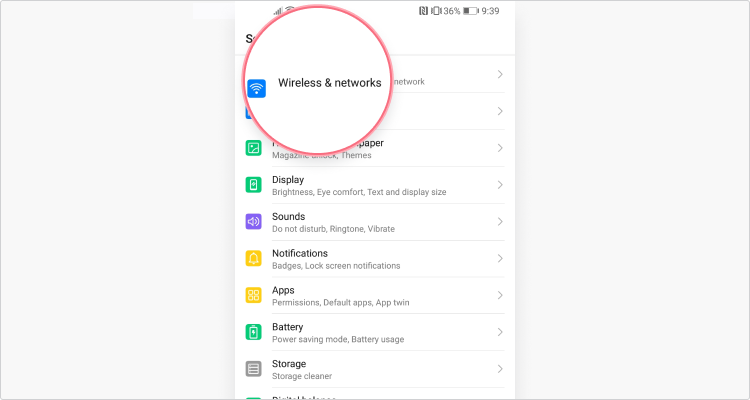
-
Select Tethering & portable hotspot.
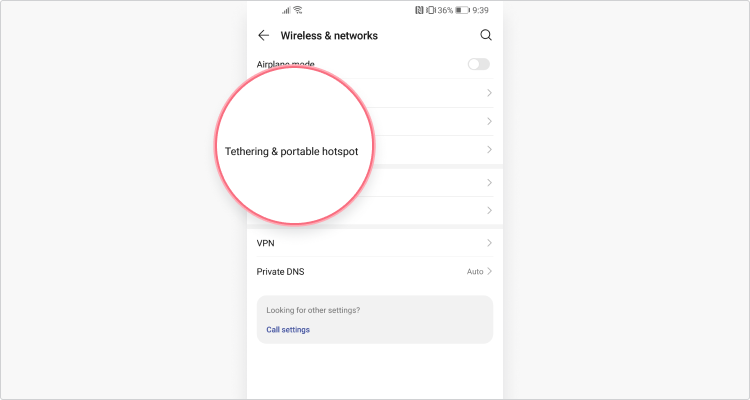
-
Tap on Portable Wi-Fi hotspot.
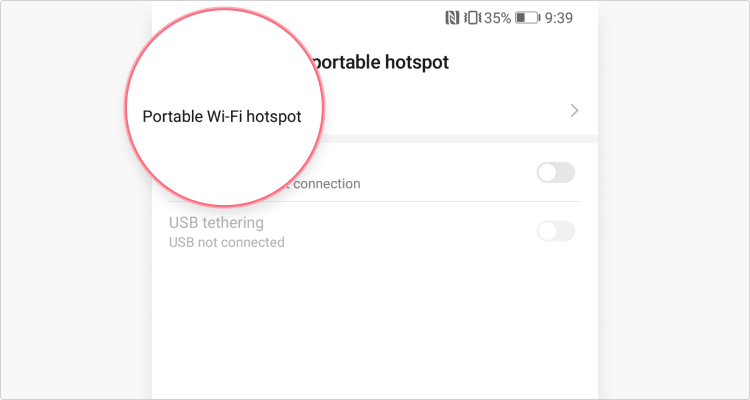
-
Set up a strong password and slide the bar to turn it on.
For iOS users:
-
Open your Settings.
-
Tap on Personal Hotspot.
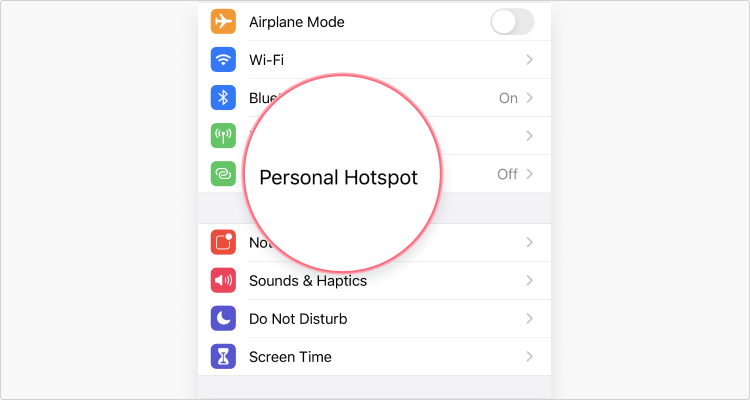
-
Set up a strong password and tap the slider next to Allow Others to Join.
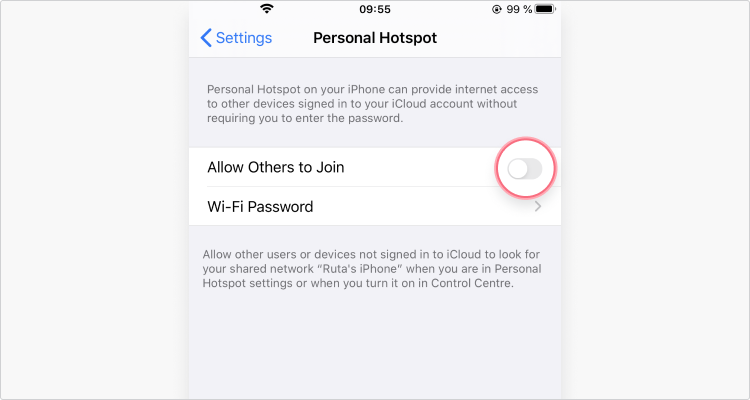
3. Use free Wi-Fi apps
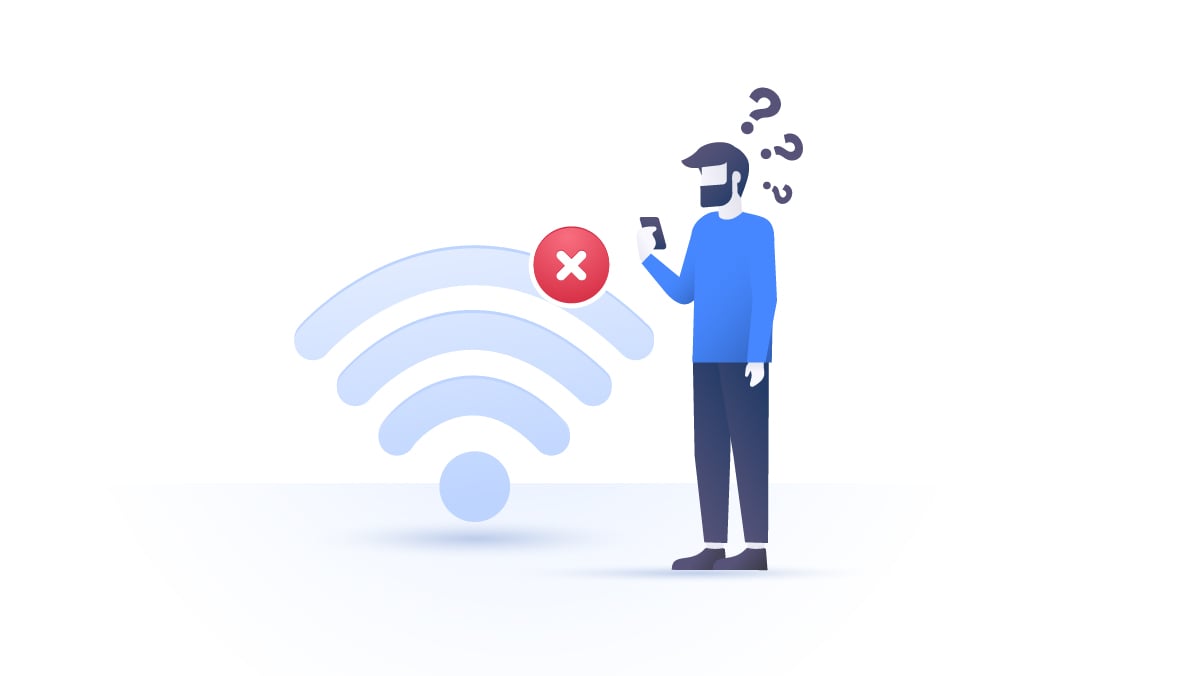
When there's an app for everything, it's no surprise that you can get one to find free Wi-Fi at home or anywhere you go. Here are a few recommendations that'll help.
Wi-Fi Map
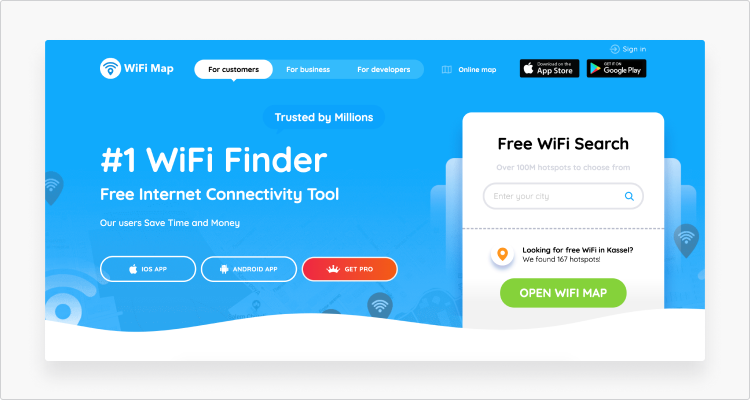
What is the best app to get free Wi-Fi? Look no further than Wi-Fi Map, as it contains a map with over 100 million Wi-Fi hotspots along with login credentials. Since the app is crowdsourced, most networks are tried and tested.
Features:
- Can provide Wi-Fi passwords even when you're offline
- Map navigation
- Available on Android and iOS
- Smart search
Instabridge
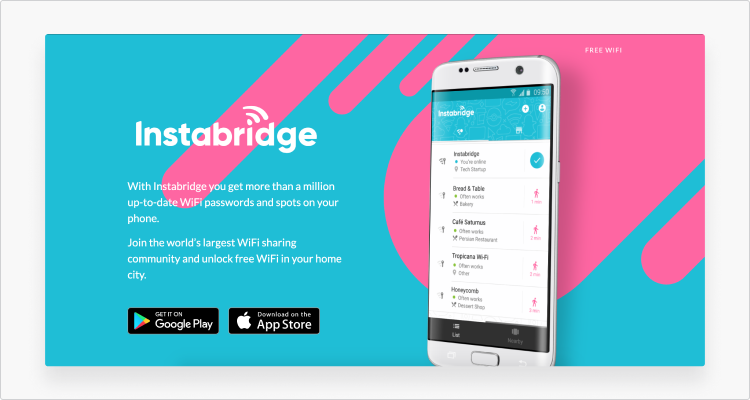
Instabridge is another crowdsourced app that offers a map with over a million free public Wi-Fi networks. It includes not only login credentials but an auto-connect function. Thus, whenever you're close to a Wi-Fi hotspot listed in the app, your mobile device (be it an Android or iOS device) will connect automatically.
Features:
- Available for iOS and Android
- 10 million passwords
- Supports WEP, WPA, WPA2 and WPA3
- Speed, popularity, and data usage stats
Swift WiFi
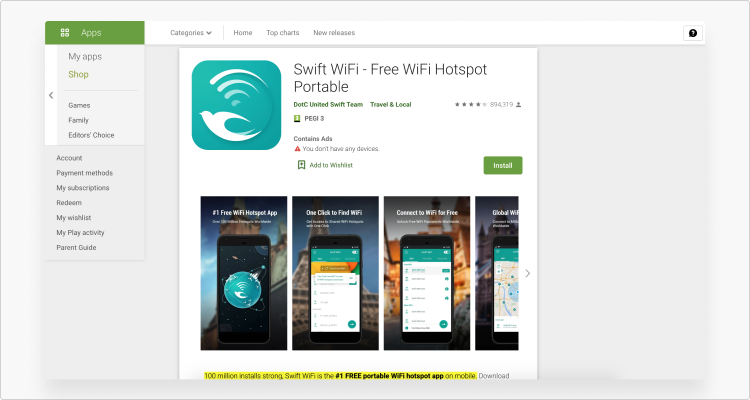
If you're looking for free Wi-Fi on Android anywhere, Swift WiFi may help. Swift WiFi not only provides you with a list of nearby hotspots, it also keeps you away from those that are insecure. Users can set it to turn their Wi-Fi on/off depending on different circumstances, see the speed of the network they are connected to, and even share a hotspot with their friends.
Features:
- Android only
- Available in 35+ languages across 223 countries and regions
- Protects users from insecure networks
Free WiFi app
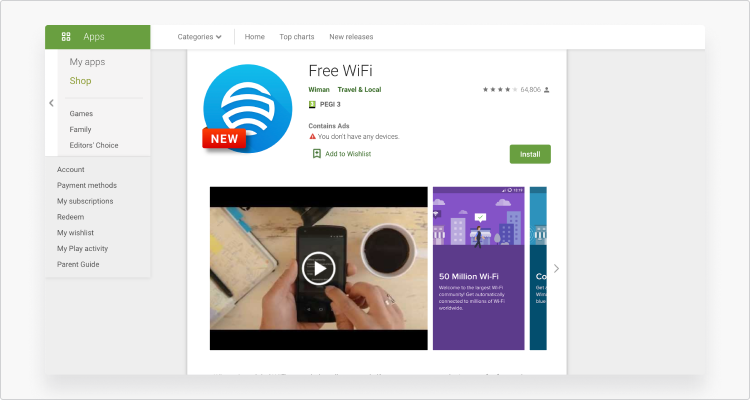
How to get free Wi-Fi on your phone? Just download Free WiFi app that offers more than 120 million hotspots in 150 countries. The app is easy to navigate and users can even leave hotspot reviews. If you're not sure whether it's worth walking a couple of blocks to some coffee shop for free internet access, you can check the reviews and decide for yourself.
Features:
- Android only
- Offline maps functionality
- 5 million hotspots in the US
- 500,000 hotspot reviews
If you're wondering how to get free Wi-Fi at home, some of these apps may provide you with hotspots in your vicinity. However, results will vary — the signal might be weak or the owner might change the password at any time.
4. Get a portable router
A portable router works just like your home router, but instead of using a cable, it operates on either 3G or 4G. These devices are small and relatively inexpensive. However, avoid the cheapest option because it might be slow and support only several simultaneous connections.
Having your own router is much safer than connecting to public hotspots. Since the battery lasts long, you don't risk losing the internet unexpectedly unless you end up somewhere with bad network coverage.
5. Check for hidden networks
It's possible to hide your Wi-Fi name (the so-called SSID) so it doesn't appear on the list of available networks. However, even if the network is hidden, you can still find it and connect to it. With apps like NetSpot, Kismet, or NetStumbler you can get free Wi-Fi anywhere, analyze network coverage, and performance.
Why public Wi-Fi is dangerous
Public Wi-Fi is a minefield – even legitimate providers could be looking for ways to take advantage of your usage. And then there are the hackers. Here are just some of the risks (and solutions):
Fake public hotspots
While you think you are connecting to a public Wi-Fi, you may actually be connecting to a fake malicious network created by a hacker. This can allow the hacker to intercept your device, steal your sensitive information or install malware. "Free wifi near me without password" is a popular search query, but, don't forget that a network without any password can be set up by criminals.
Hacking threats
Your devices are also less secure when connected to public Wi-Fi because hackers may be sitting on the same network and waiting for prey. If that's the case, a hacker could perform malicious attacks (more about them here) or secretly sniff your traffic for any valuable information. To protect your personal information, always use a VPN online. NordVPN encrypts all of your online traffic, making it complete jargon to any hackers lurking in the network.
If you set up your phone as a hotspot, use a strong and unique password (follow these steps to create one). Otherwise, a hacker could join your network and intercept your devices.
Vulnerable Wi-Fi apps
Wi-Fi apps also have loopholes. They could list hotspots created by bad actors. It's best to check the community opinions and feedback on the preferred network before establishing a connection.
Not all Wi-Fi apps are altruistic. Some might also be running background scans for nearby Wi-Fi join requests and using them to create Wi-Fi heatmaps of public and private Wi-Fi networks. Hackers and stalkers can use these maps to find where you live. You can read more about it here.
You shouldn't trust Wi-Fi apps and their auto-connect features either, as you may accidentally connect to a malicious hotspot. It's better to keep this feature off.
Privacy concerns
Using public Wi-Fi could also violate your privacy. An airport, a cafe or a supermarket could be tracking what you do while browsing on their network and then using that data for other means.
Also beware that some Wi-Fi apps will collect a lot of data about you, such as your login details, your IP address, location data, device ID, time, SSID (Wi-Fi network name), and more. They might also share these with third-parties. So carefully read the privacy policies before agreeing to them.
For complete privacy, use the NordVPN app.
Stay safe with the world's leading VPN
Securing your public Wi-Fi connectivity

Connecting to free Wi-Fi is risky business. Anyone capable of intercepting an unprotected connection can steal your login credentials, banking details, emails, and other sensitive information. However, that doesn't mean that you should stop using public Wi-Fi altogether. What you should do is be vigilant and take extra precautionary steps to protect yourself.
Turn off public network sharing
You know that annoying pop-up you get when you connect to a new network? The one asking whether you should trust the network and share your information? Do not blindly accept it! It's like leaving your front door open at all times. Hackers will be able to easily intercept your connection and gain access to most of the information stored on your device.
Enable your firewall
Some people disable their firewalls due to their annoying pop-ups and notifications. However, enabling it before connecting to public Wi-Fi is essential. You'll require consent before using some of the apps on your device, but in return you'll get a robust gateway defense.
Use a VPN
A virtual private network, also known as VPN, is your best bet to ensure secure public Wi-Fi connectivity at all times. In fact, that's what it does best:
- When you use a VPN service and connect to a public Wi-Fi network, the connection is fully encrypted. The VPN creates a secure tunnel locking out anyone on the same Wi-Fi network from snooping on your traffic.
- It hides your original IP so hackers will have a harder time finding you and Internet Service Providers and websites will struggle to track you.
- Some VPNs, including NordVPN, will offer you extra security features. For example, a Kill Switch that cuts your internet connection off if your VPN drops, or CyberSec that blocks annoying ads and suspicious websites.
Try NordVPN now with a 30-day money-back guarantee!
Protect your data wherever you go.
Emily Green Verified author
Emily Green is a content writer who loves to investigate the latest internet privacy and security news. She thrives on looking for solutions to problems and sharing her knowledge with NordVPN readers and customers.
How To Get Free Wifi On Your Phone
Source: https://nordvpn.com/blog/get-free-wifi/
Posted by: tatummuccer.blogspot.com

0 Response to "How To Get Free Wifi On Your Phone"
Post a Comment